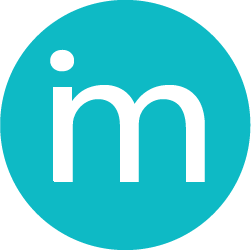Add a new user
New users can add only the user that registered the company. He or she can add as many users as the company license allows. To add new users from the main menu open “Company” – “Users” and the following screen will be opened:
In the table showed above are listed all the users created by the admin user. The green circle next to the user username means that the user is active. If the circle is red that means that the user is inactive.
To add new user, click on the button “Add user” and the following screen will be opened:
Fill the data presented in the screen and click on the button “Save User”
If you want to delete or edit certain user, double click on the user change the information you need and click on the button save user or delete if you want to delete it.