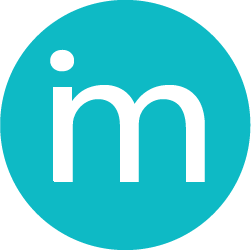How to start with Invoice Meister?
Getting started with Invoice Meister software for small businesses is smooth and easy. The main menu is located on the top of the screen and it includes the menus Company, Invoices, Quotes, Expenses, Payments and Reports.
On the top right corner of the screen you can find notifications, send-box and the name of the user that is logged-in.
The Home screen or Dashboard displays a Chart which contains information on your company expenses, incomes, sales and P&L reports as well as your bank accounts.
Once you have successfully signed up with Invoice Meister, there are few sections that should be filled out properly for a smooth workflow.
Company Setup
In this section, enter all your company details. Visit Add Company Information to learn what and how to enter the details.
Set up your contact list
Import or manually enter the list of your Customers and Vendors and Employees here. Visit Add your contacts to learn more.
Bank Accounts
Add the banks involved in your business transactions. Visit How to add bank or cash accounts? to learn how to add bank accounts and related features.
Chart of Accounts
Add the list of Chart of Accounts used here. You can either create new accounts or use Invoice Meister sefault Accounts. Learn more about it at Chart of Accounts.
Tax Setup
You can use various taxes! Check Add Your Taxes to learn more.
Set up the list of products/ services
Create a list of products or services you carry. Visit Add Your Products / Services to learn how to create the list.
Set up your default currency
Work internationally? Set up your default currency and enter all the other currencies you work with. Visit Multi Currency to learn more